There may come a time where you have to delete a user's holiday, even after approving it. This support article will guide you through the steps to help you do that.
A quick guide to deleting a user's holiday:
- Login to your Immerse Works system.
- Click on the People icon at the top of the page.
- Once on the People dashboard, click on Time off.
- This will display your personal holiday calendar view of the whole year. Click on My Team to switch to the team holiday calendar.
- Click on Team Leave.
- Find the holiday you wish to action, and click Delete.
A more in-depth guide on how to delete a user's holiday:
- Once you have logged into your Immerse account, you will find yourself on the Home Dashboard. On here, you will find quick link buttons to the different applications, as well as your home widgets. To access your team holidays, click on the People icon at the top of the page.

- This will direct you to the People dashboard. To cancel or delete a holiday, you will need to navigate to the Time off page. You can find the link located on the left-hand side.
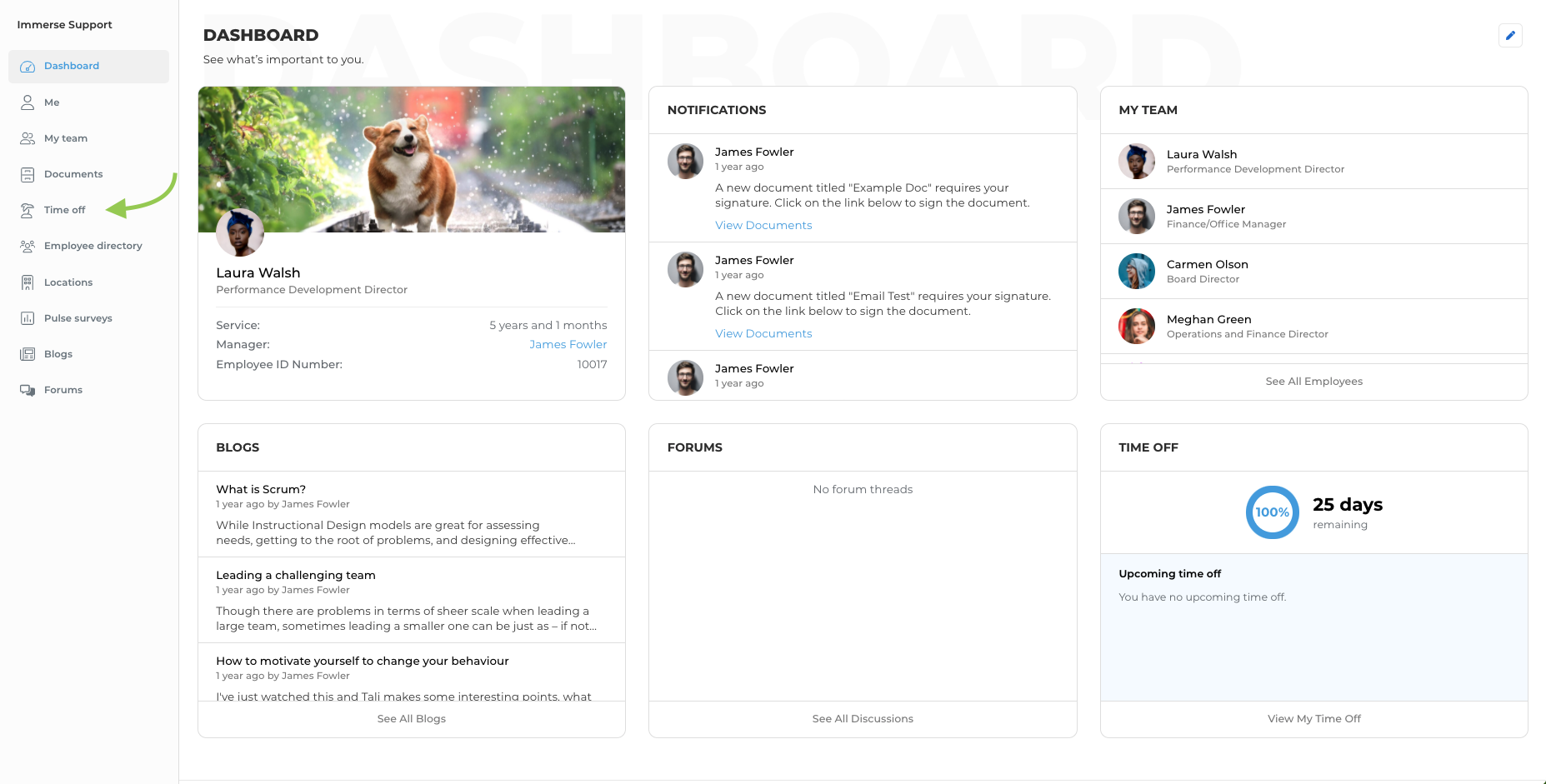
- You should now be on the Holidays and Leave page. To cancel a holiday, click on the My Team tab, followed by Team Leave.
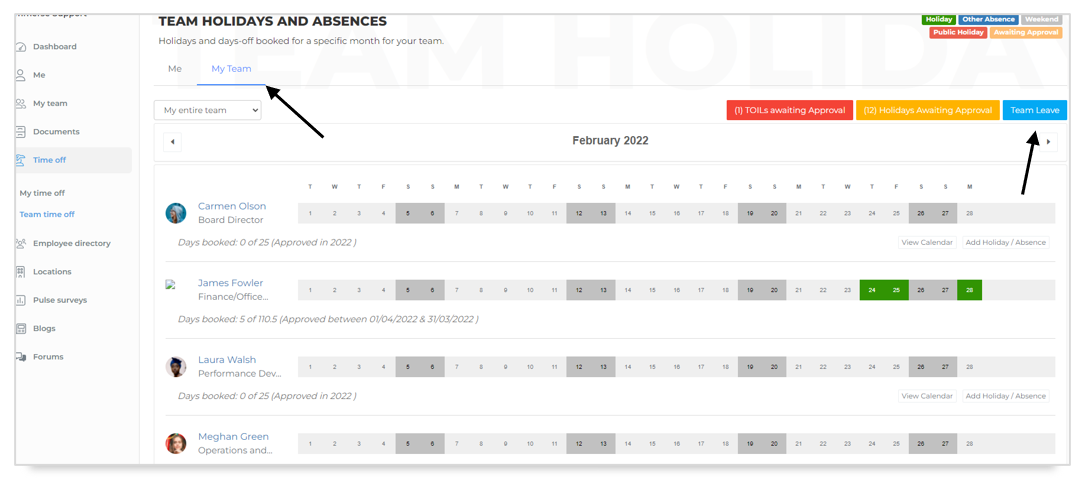
- A pop-up window will display all team member holidays requested, both approved and awaiting approval. To delete a holiday, simply click on the red delete button under the Action column.
You can use the Search field to find a holiday quickly, without the need for scrolling through the entries.
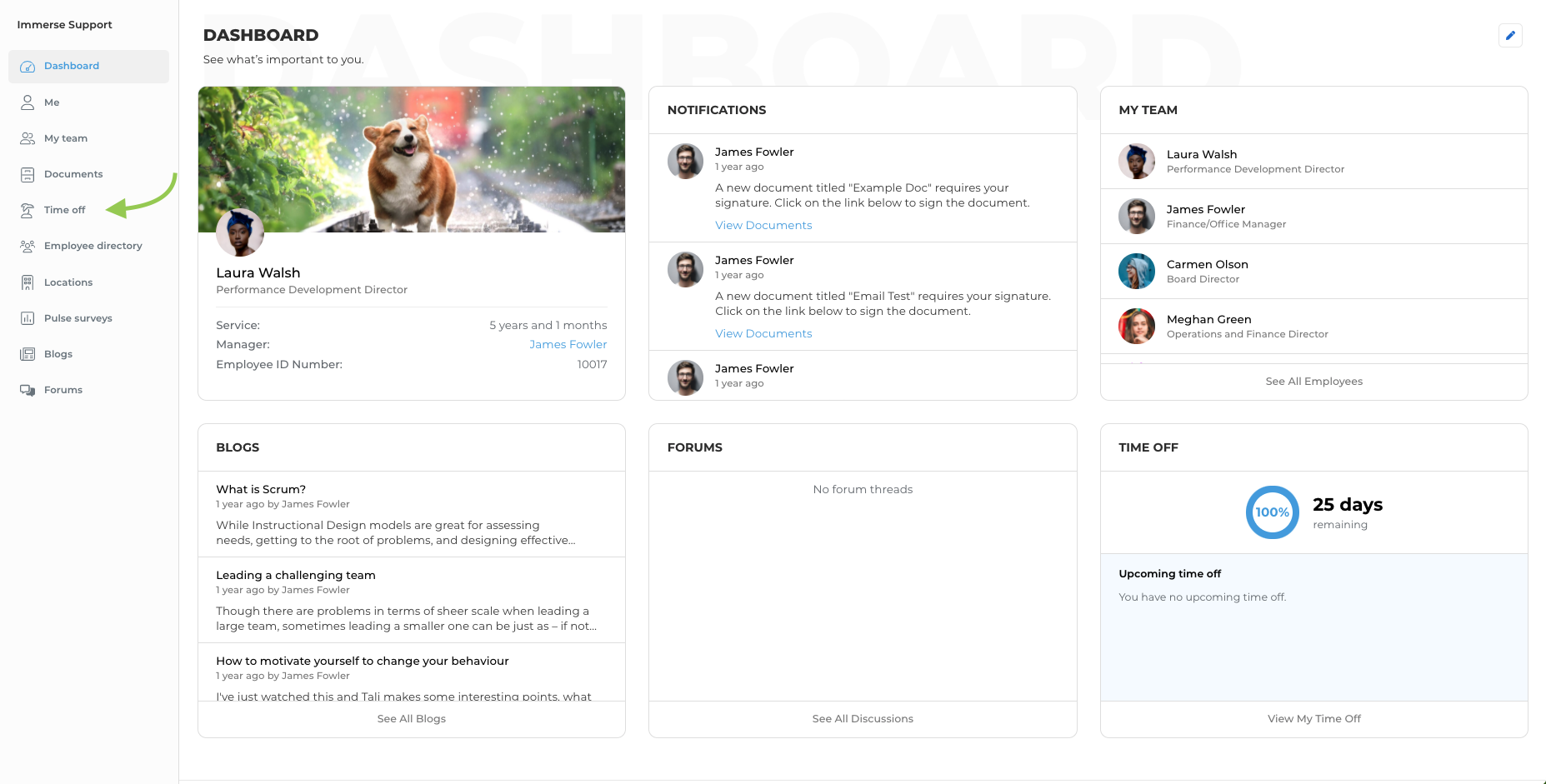
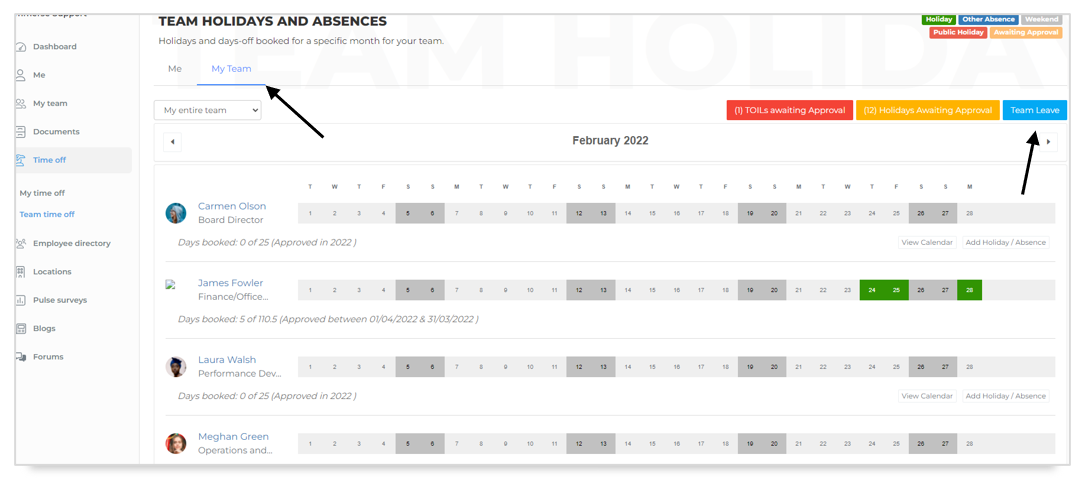
- A pop-up window will display all team member holidays requested, both approved and awaiting approval. To delete a holiday, simply click on the red delete button under the Action column.
You can use the Search field to find a holiday quickly, without the need for scrolling through the entries.

- Once you have found the holiday, click delete.
Once a holiday has been deleted, it can no longer be retrieved. The user will need to put a new request through the system.


And that's it! The holiday has now been deleted.
For more support articles visit https://pdwgroupuk.freshdesk.com/support/home
Was this article helpful?
That’s Great!
Thank you for your feedback
Sorry! We couldn't be helpful
Thank you for your feedback
Feedback sent
We appreciate your effort and will try to fix the article